Amazon Simple Storage Service (Amazon S3) is a versatile and highly scalable object storage service provided by Amazon Web Services (AWS). It allows you to store and retrieve data, making it a fundamental component for cloud-based applications and data storage. In this guide, we’ll walk you through the process of creating an S3 bucket in the AWS Management Console, with a focus on important configuration options.
Sign in to AWS Management Console
To begin, sign in to your AWS Management Console. If you don’t have an AWS account, you’ll need to create one first. Once you’re logged in, navigate to the Amazon S3 service.
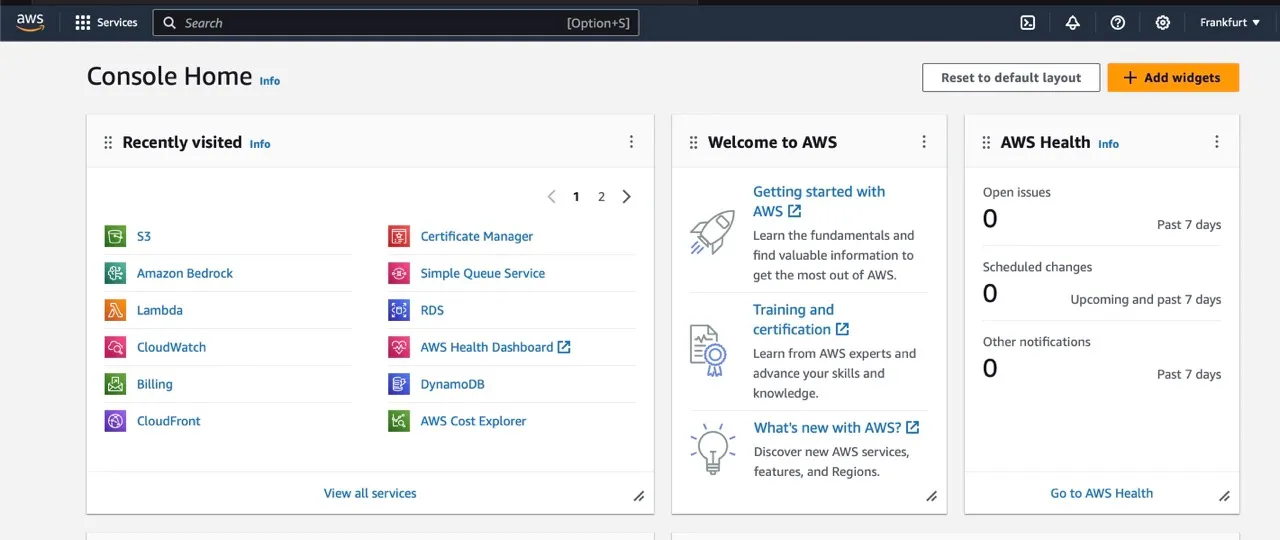
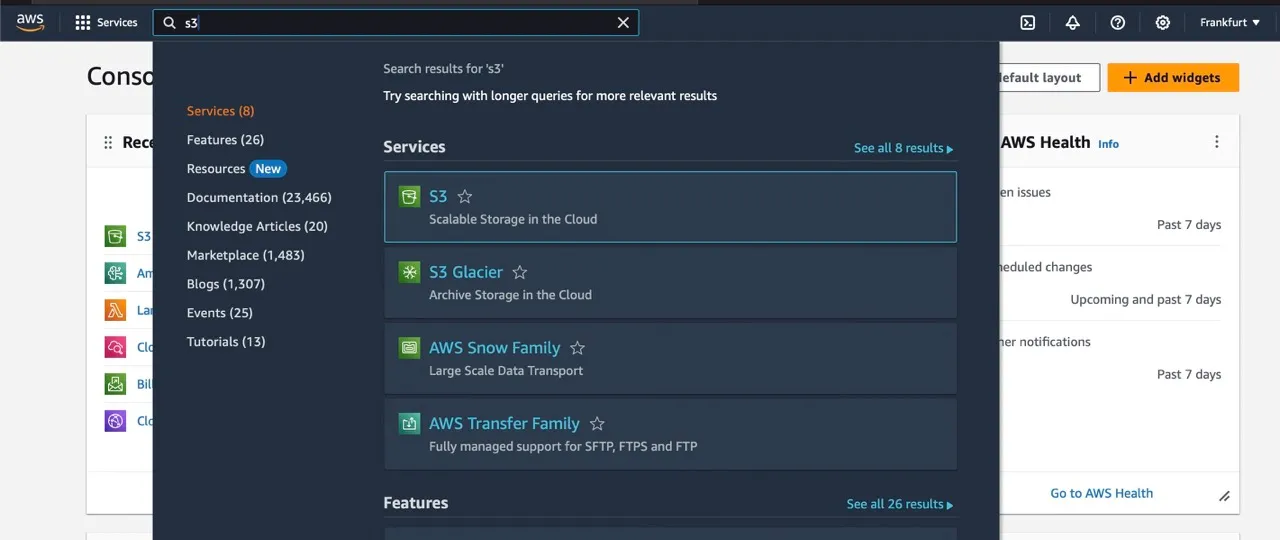
Choose ‘Buckets’
In the left navigation pane of the Amazon S3 console, click on ‘Buckets.’ This is where you’ll manage and create your S3 buckets.
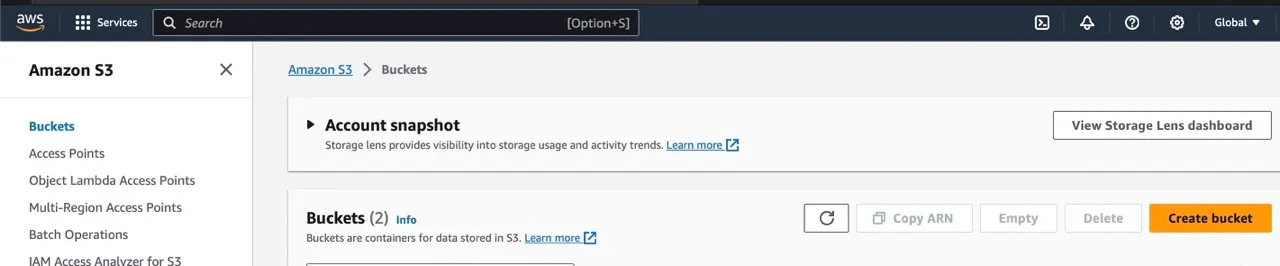
Create a Bucket
To create a new bucket, click on the ‘Create bucket’ button.
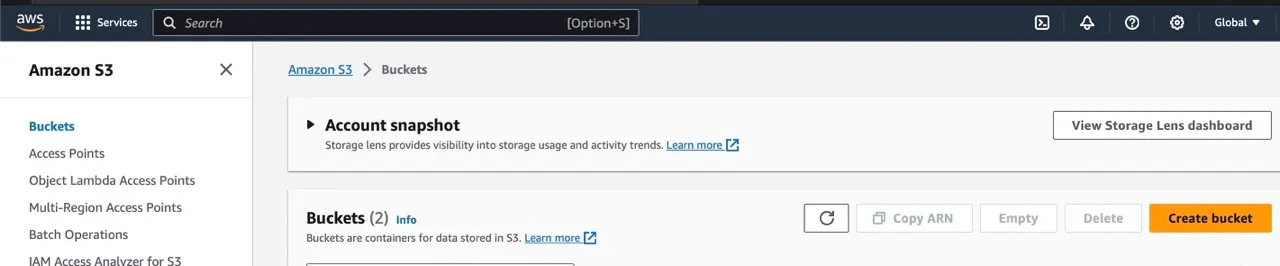
Define Bucket Name
In the ‘Create bucket’ page, you’ll be prompted to define a name for your bucket. It’s important to note that the bucket name must adhere to several rules:
- The name must be unique within the AWS partition you select (there are three partitions:
aws,aws-cn, andaws-us-gov). - It must be between 3 and 63 characters in length.
- The name should consist only of lowercase letters, numbers, dots (.), and hyphens (-).
- The name must begin and end with a letter or number.
- Once you create the bucket, you cannot change its name, so choose wisely.
Select AWS Region
Choose the AWS Region where you want your bucket to reside. Selecting the right region can help minimize latency, control costs, and address regulatory requirements. Objects stored in an AWS Region stay within that Region unless explicitly transferred.
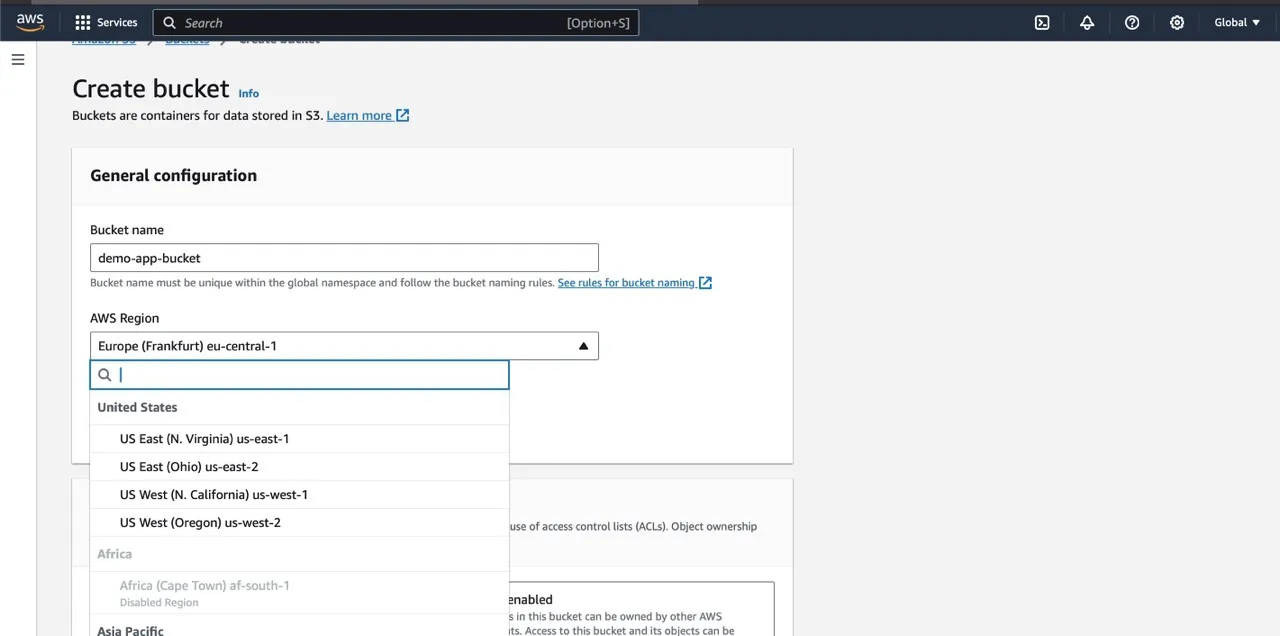
Configure Object Ownership
You have the option to configure object ownership settings, specifically regarding Access Control Lists (ACLs). There are two options:
-
ACLs Disabled: The bucket owner automatically owns and controls every object in the bucket. Access permissions are defined using policies.
-
ACLs Enabled: You can choose ‘Bucket owner preferred,’ where the bucket owner has full control over objects that other accounts write to the bucket with a specific canned ACL. This is useful for fine-grained control.
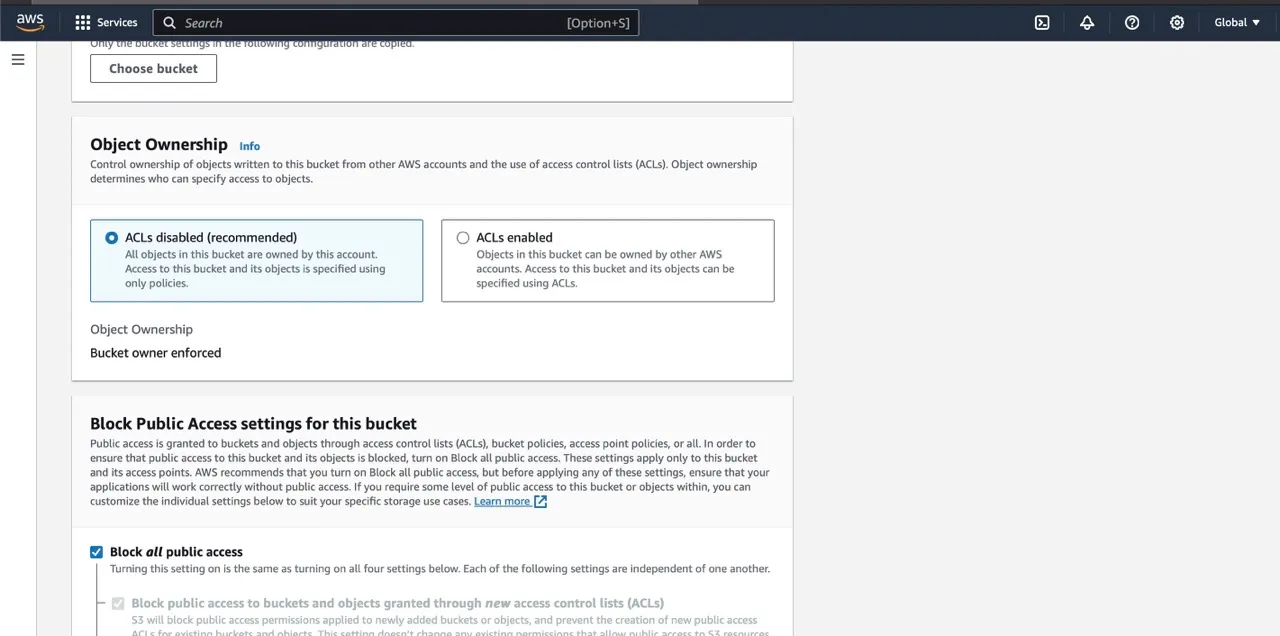
Block Public Access
You can configure settings to block public access to your bucket. By default, it’s recommended to keep all settings enabled for security. However, you can choose to turn off some settings if your specific use case requires it.
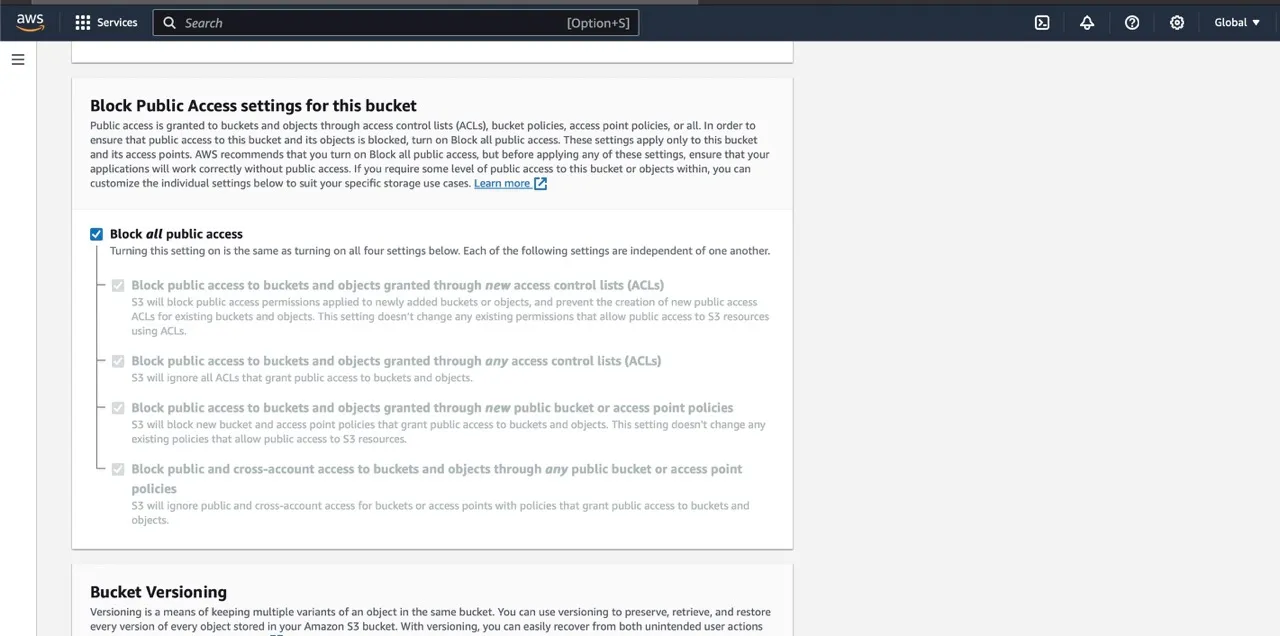
Enable Versioning (Optional)
You can choose to enable versioning for your bucket. This is helpful for keeping multiple versions of objects. You can enable or disable versioning as per your requirements.
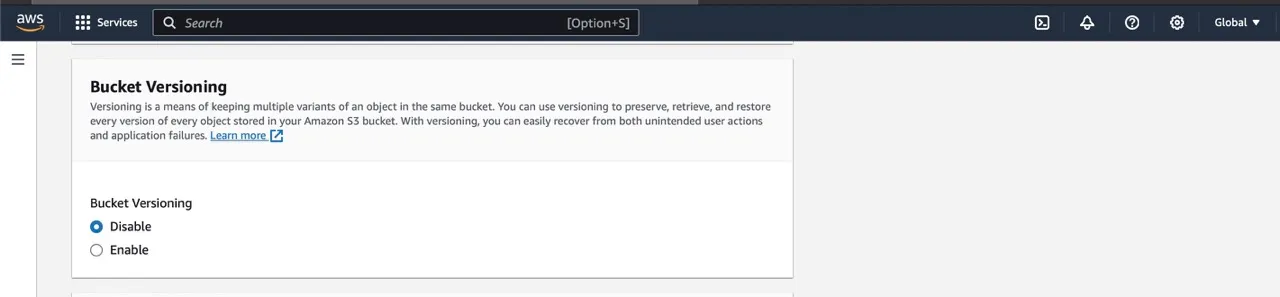
Add Tags (Optional)
You can add tags to categorize your storage for organizational purposes. Tags are key-value pairs that can help with resource management.
Configure Default Encryption
You can configure default encryption for your bucket. Two options are available:
- Amazon S3 Managed Key (SSE-S3): The base level of encryption where S3 manages the keys.
- AWS Key Management Service Key (SSE-KMS): Allows you to use AWS KMS for encryption, offering enhanced security and control.
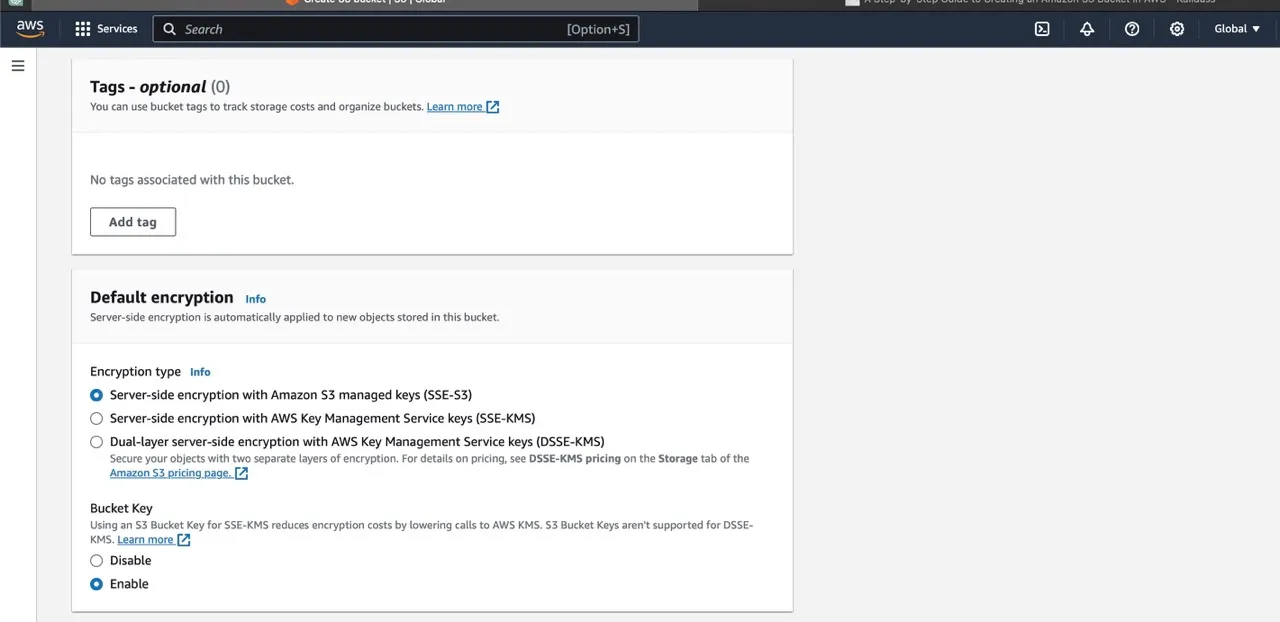
Use AWS KMS Key (Optional)
If you choose SSE-KMS for default encryption, you must specify an AWS KMS key. You can either choose from available KMS keys or enter the key’s ARN. This option provides a higher level of encryption and control, but make sure the KMS key is available in the same AWS Region as the bucket.
Enable S3 Bucket Keys (Optional)
When using SSE-KMS for encryption, you can enable S3 Bucket Keys to reduce costs associated with encryption.
Enable S3 Object Lock (Optional)
If you want to enable Object Lock for your bucket, you can do so here. Object Lock is used to protect objects from being deleted or overwritten. However, once enabled, it cannot be disabled later.
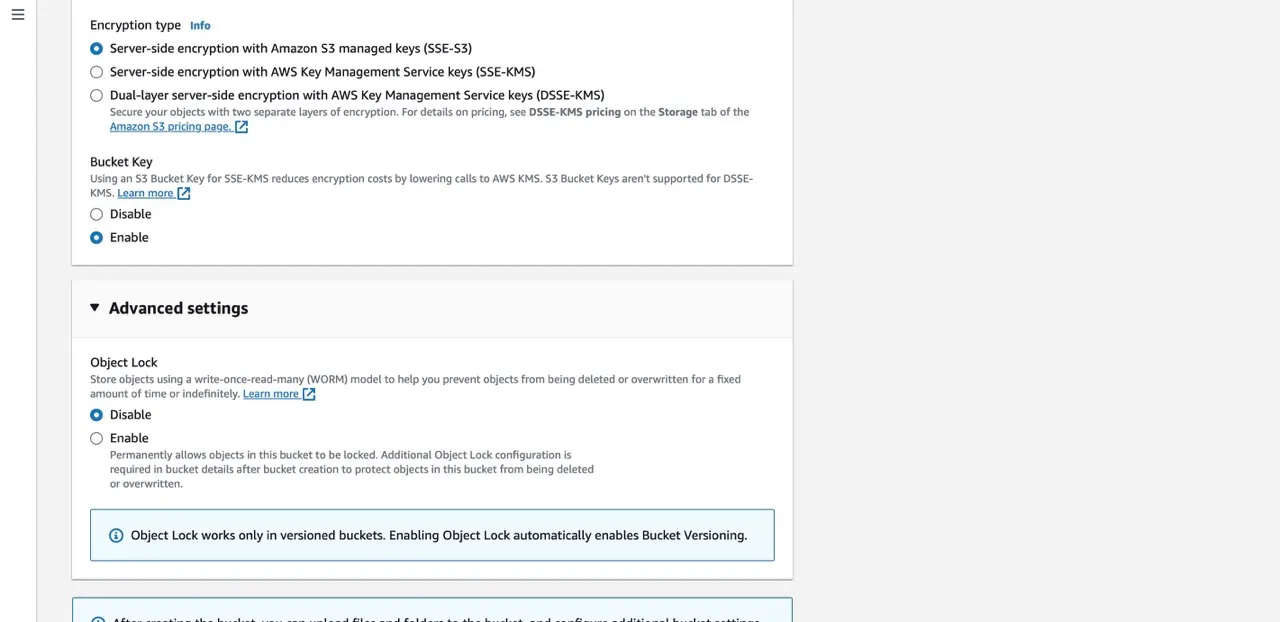
Create Your Bucket
After configuring all the necessary settings, click ‘Create bucket.’ Congratulations, you’ve successfully created an Amazon S3 bucket with your specified configurations.
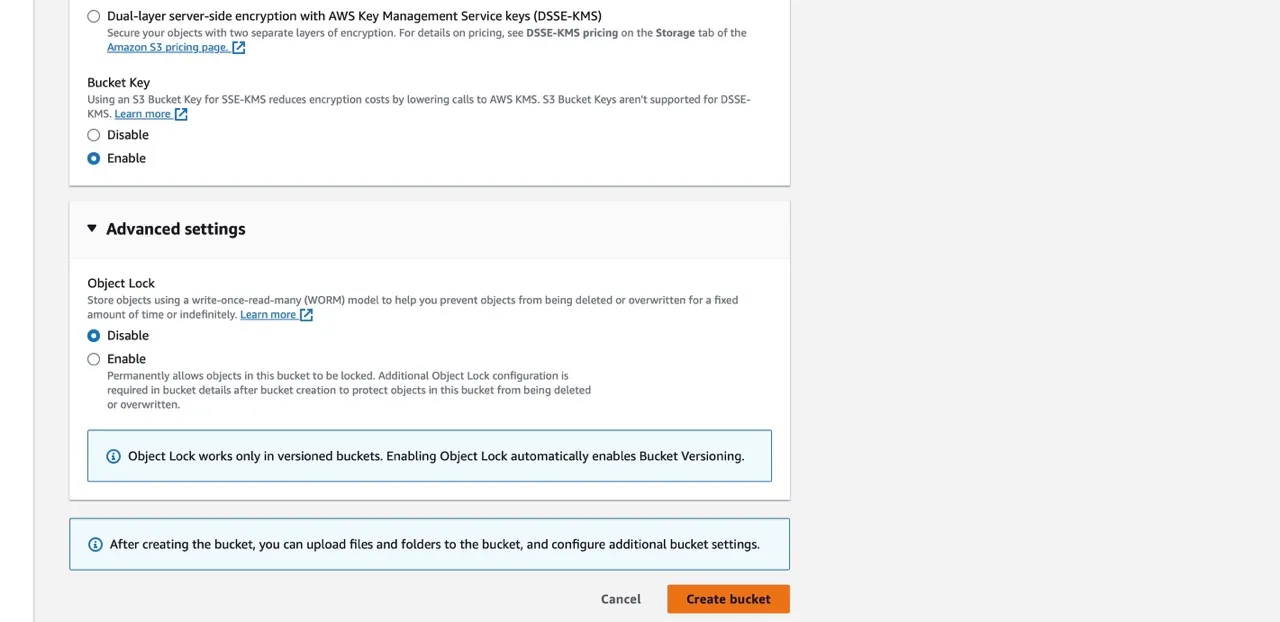
Remember to choose your settings carefully, as they play a crucial role in defining the behavior and security of your S3 bucket. AWS provides various options to cater to different use cases and security requirements.
In conclusion, Amazon S3 is a powerful and flexible storage service, and creating a bucket with the right configurations is the first step to effectively managing your data in the cloud.